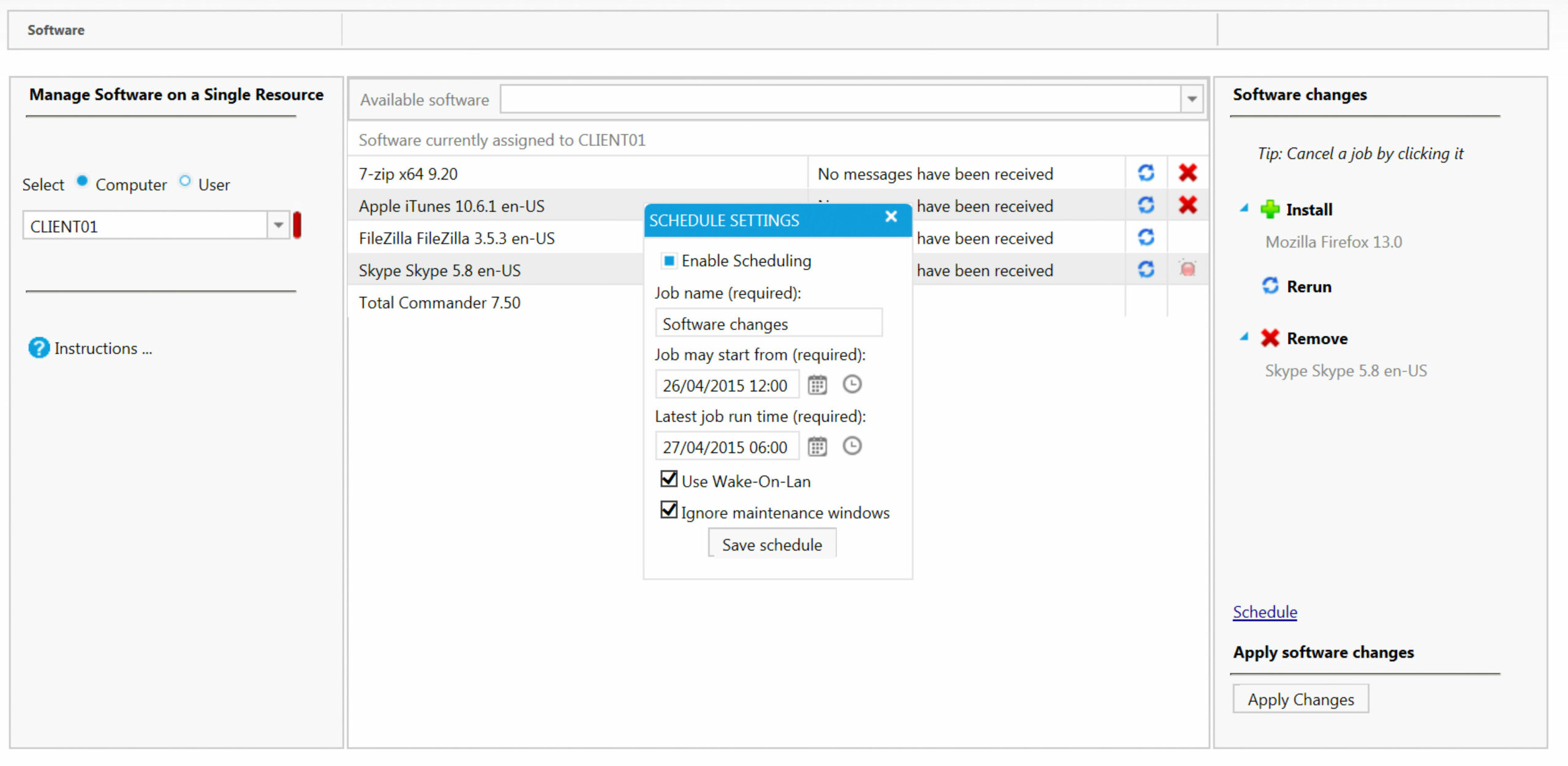Guide: Let the helpdesk deploy software on a client PC
With SoftwareCentral you can easily delegate SCCM tasks to Helpdesk staff, without loosing control. Previously, we explained how simple it is to delegate tasks like installing computers to the Helpdesk. Here we will shortly explain how the Helpdesk can deploy software on a client PC.
In case the Helpdesk only wants to add or remove software from a client PC you simply click on Software and Manage Software on a Single Resource.
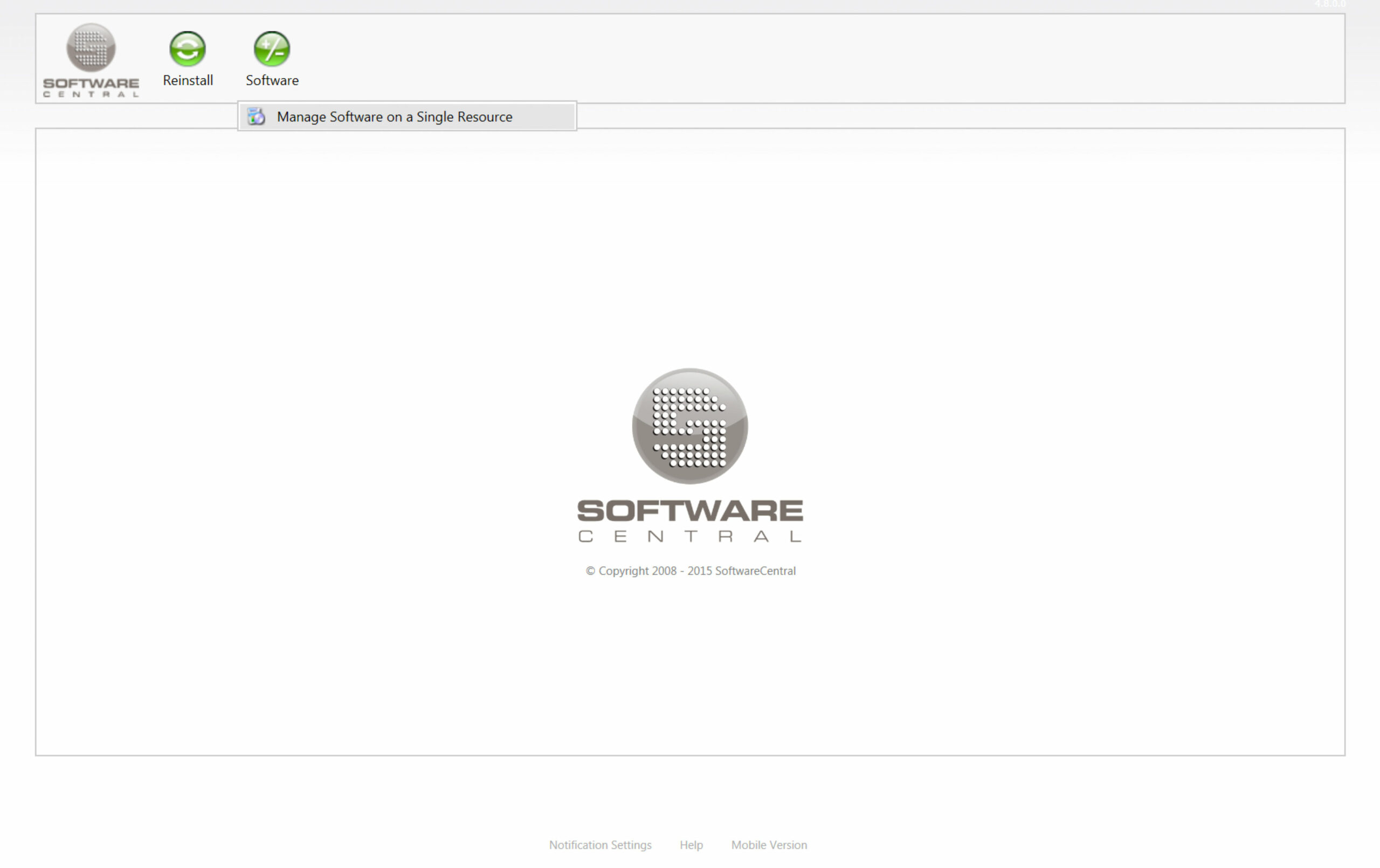
In the next step we can search for the client PC either by computer name or by user. In our example we will use CLIENT01 again. In the middle we can see the software that is already installed on CLIENT01 with the options of reinstalling them or removing them.
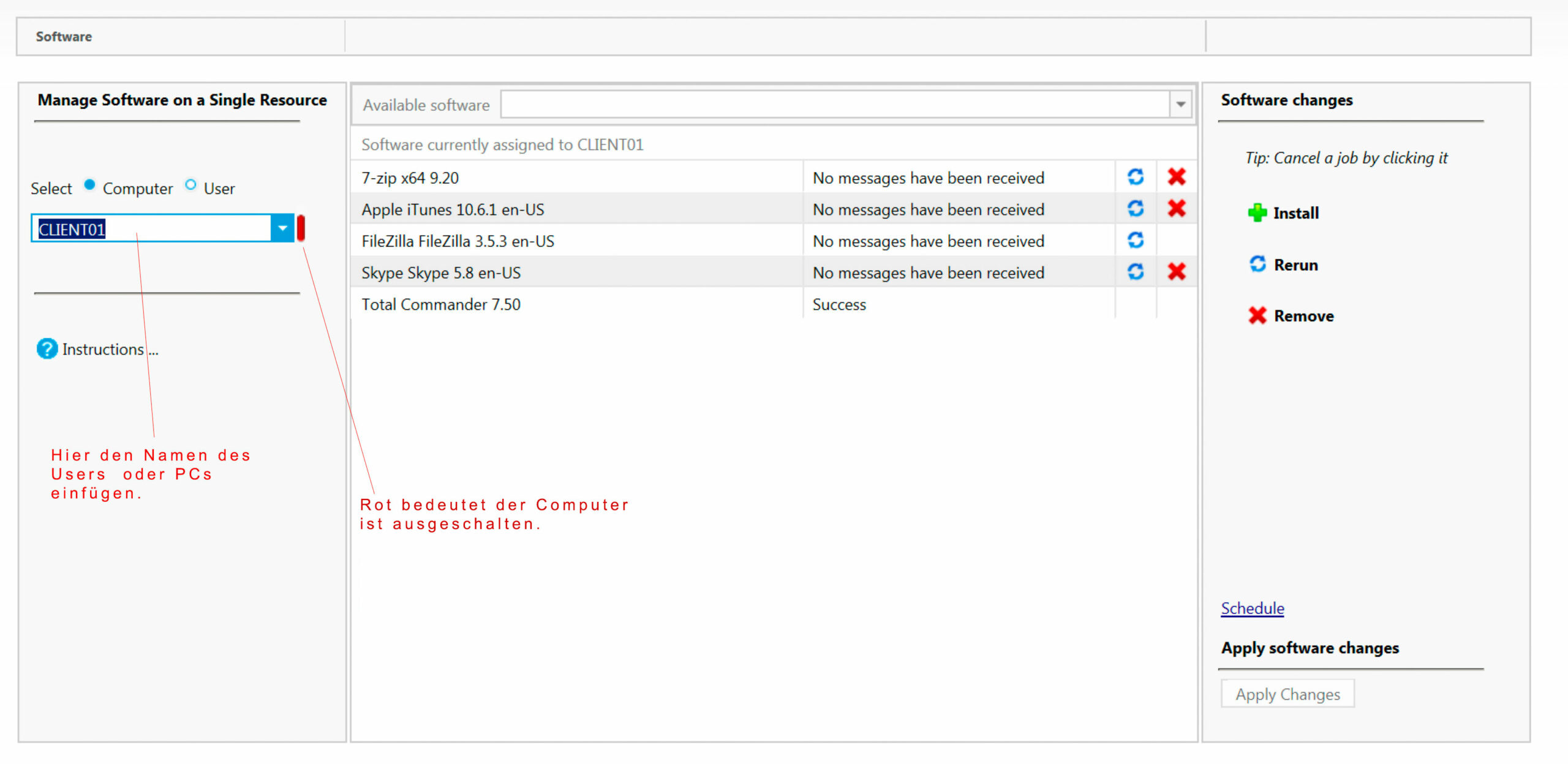
We want to add Mozilla Firefox to CLIENT01, therefore, we search for and select the software in the search field in the middle. Now we can see in our job list to the right that we are about to install Mozilla Firefox.
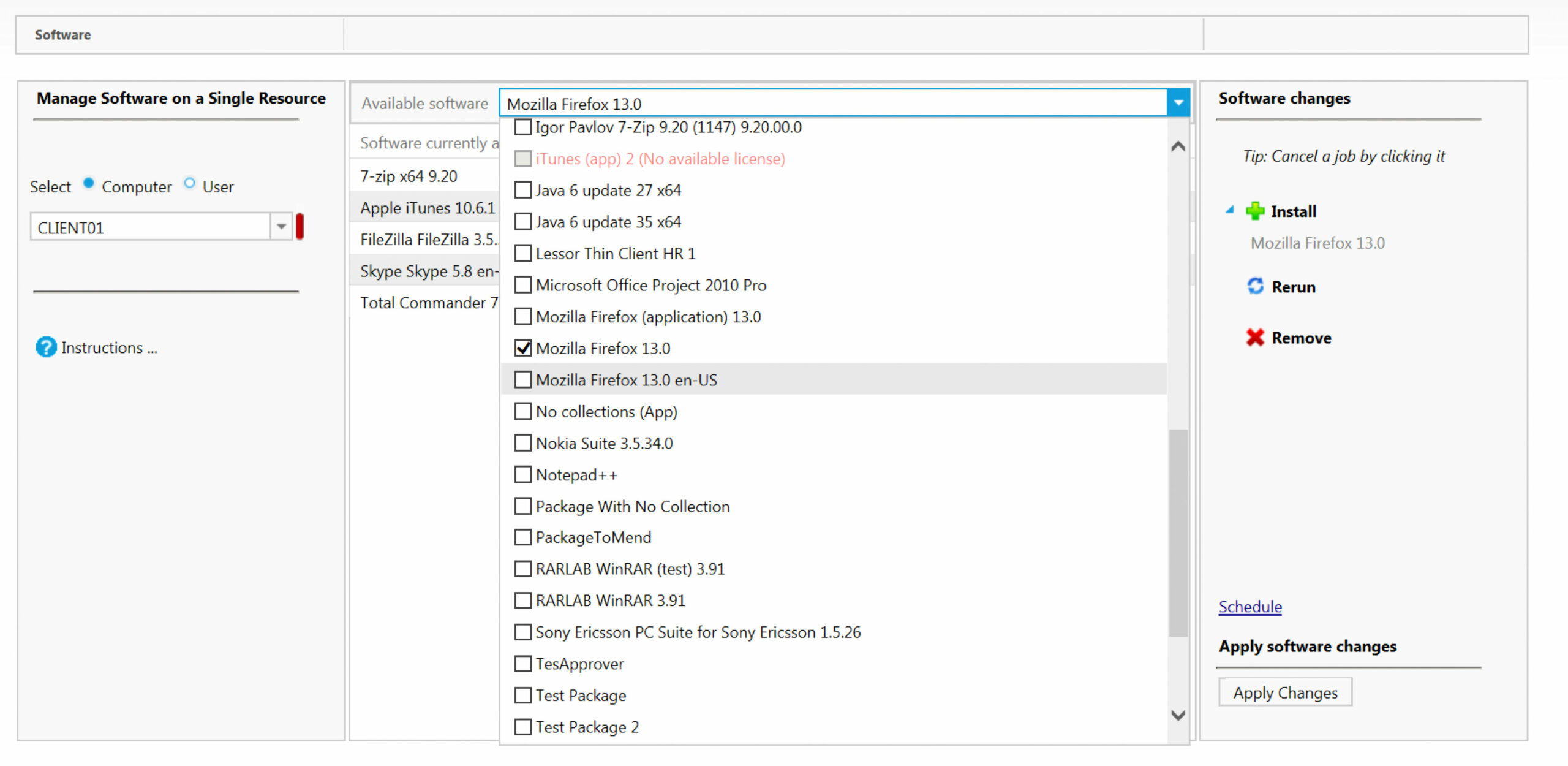
Besides that we also want to remove Skype from CLIENT01, we simply click on the red cross behind the name Skype in the list in the middle. The task will be added to the job list to the right. When all tasks are selected we click on ‘Apply Changes’.
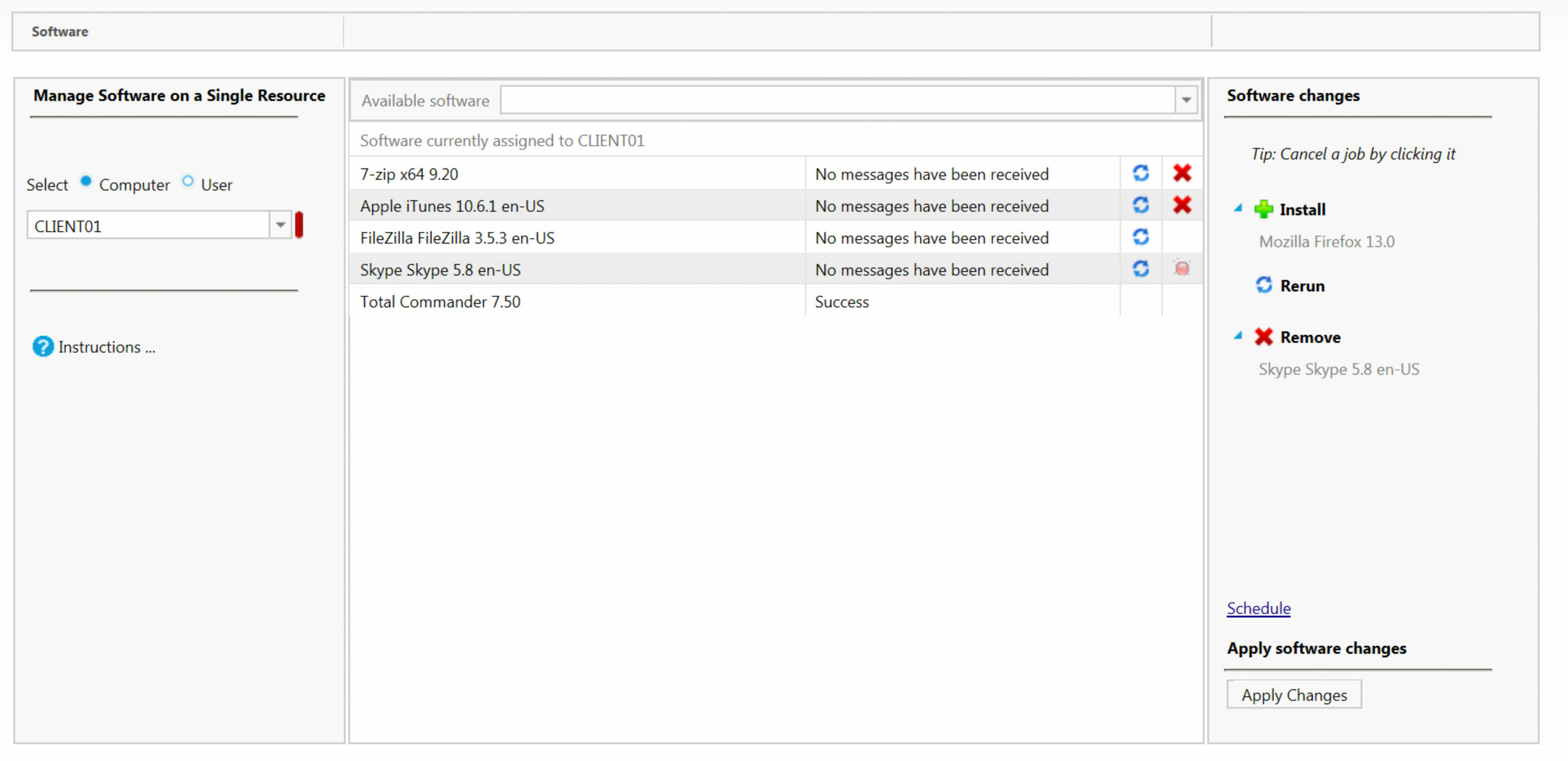
If you want to make software changes on a specific date you can set a date and timeframe by clicking on ‘Schedule‘. You save the schedule and end the process by clicking on ‘Apply Changes‘.