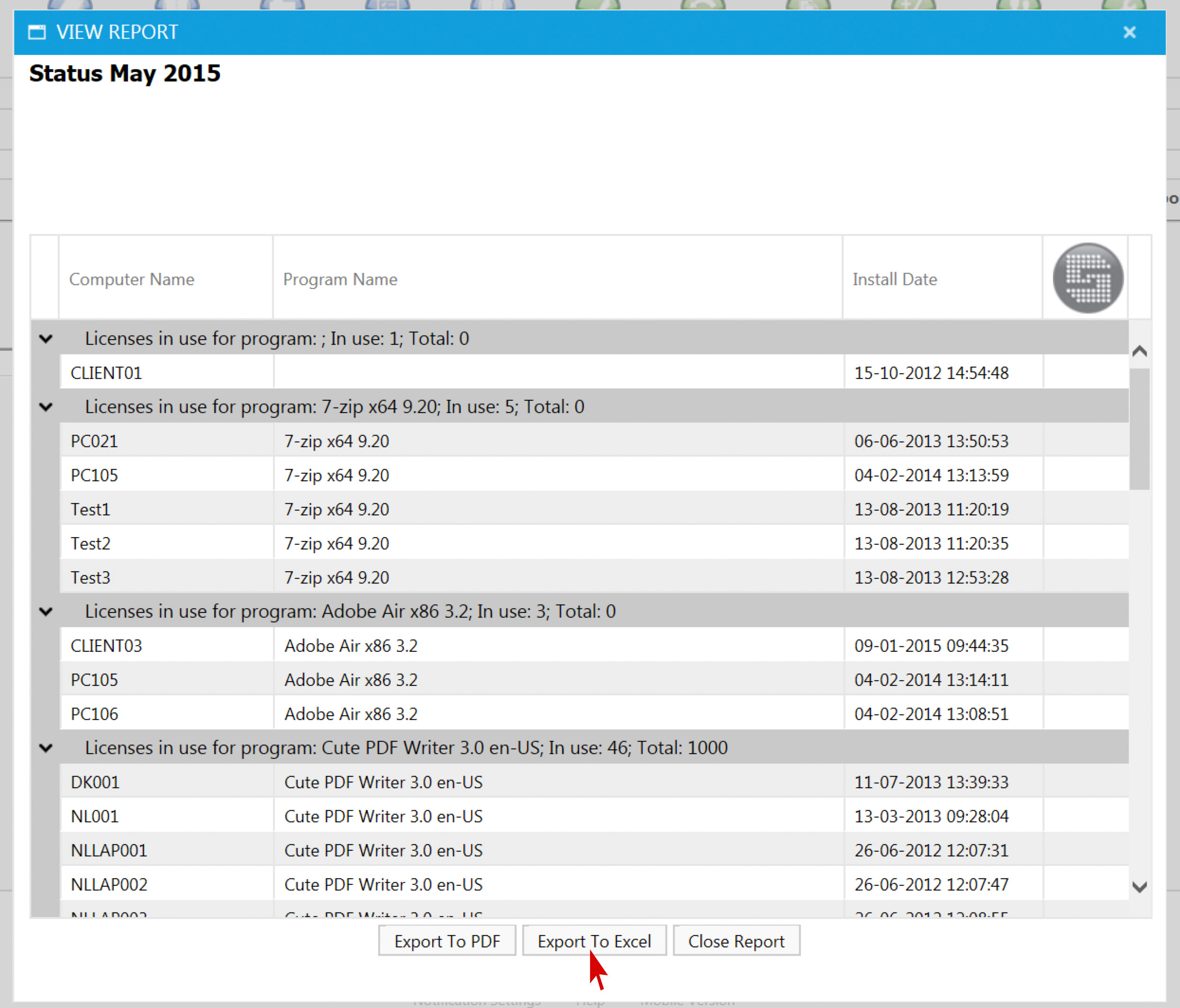Guide: License management with SoftwareCentral
SoftwareCentral includes many smart features that make the management of an SCCM environment easier. One of those features are the license management tools License Control and License Harvesting
Licenses Control helps you to get an overview and keep track of your licenses – here is how it works:
- When you log in to SoftwareCentral you click on Licenses on the top and then Manage Licenses in the submenu.
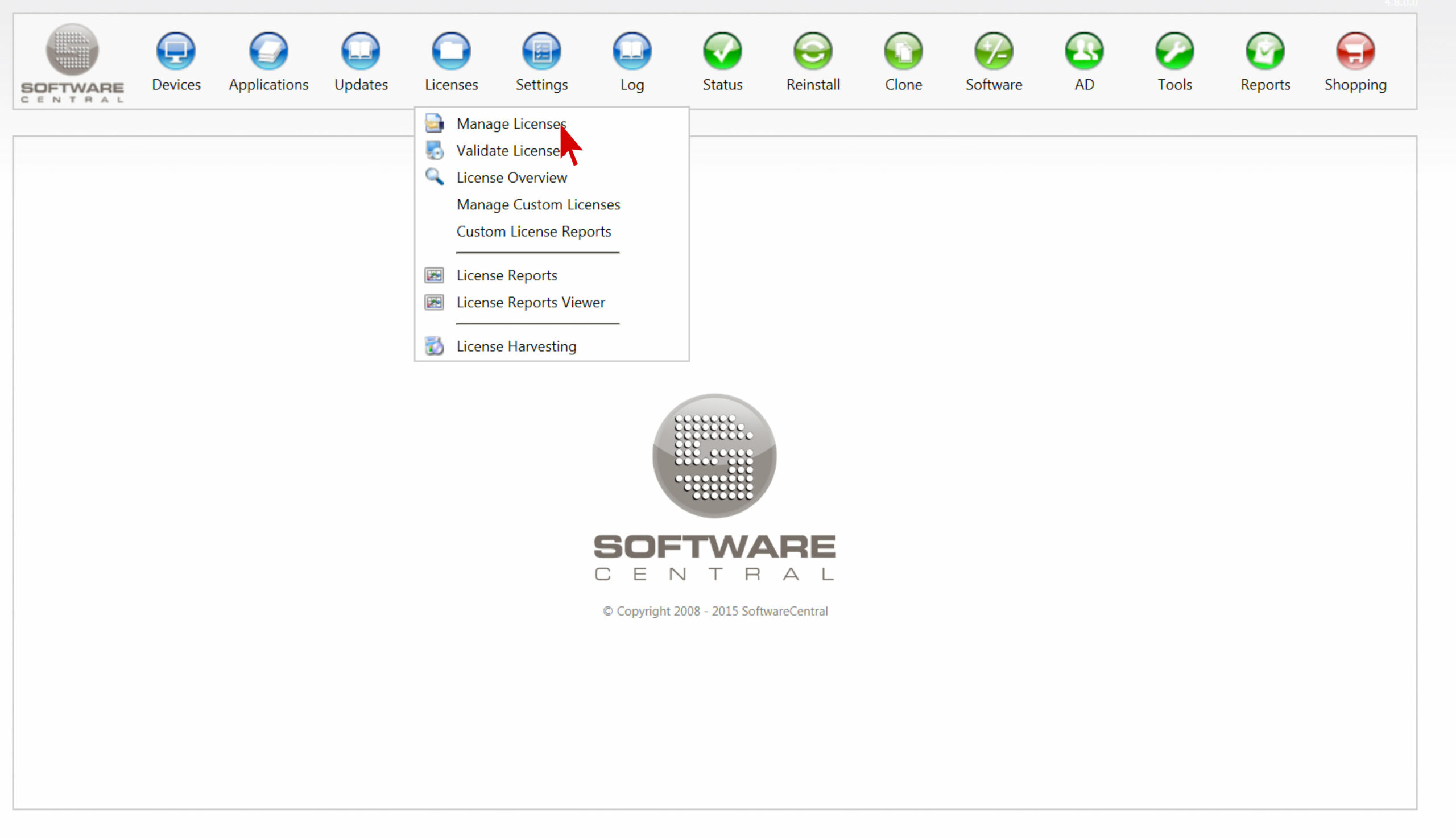
- Now you can see which software licenses are managed by SoftwareCentral at the moment. You can see a list with software in the middle of the screen, incl. the number of total licenses and the how many licenses are left. We will come to the licenses overview later, now we want to add a new software licenses.
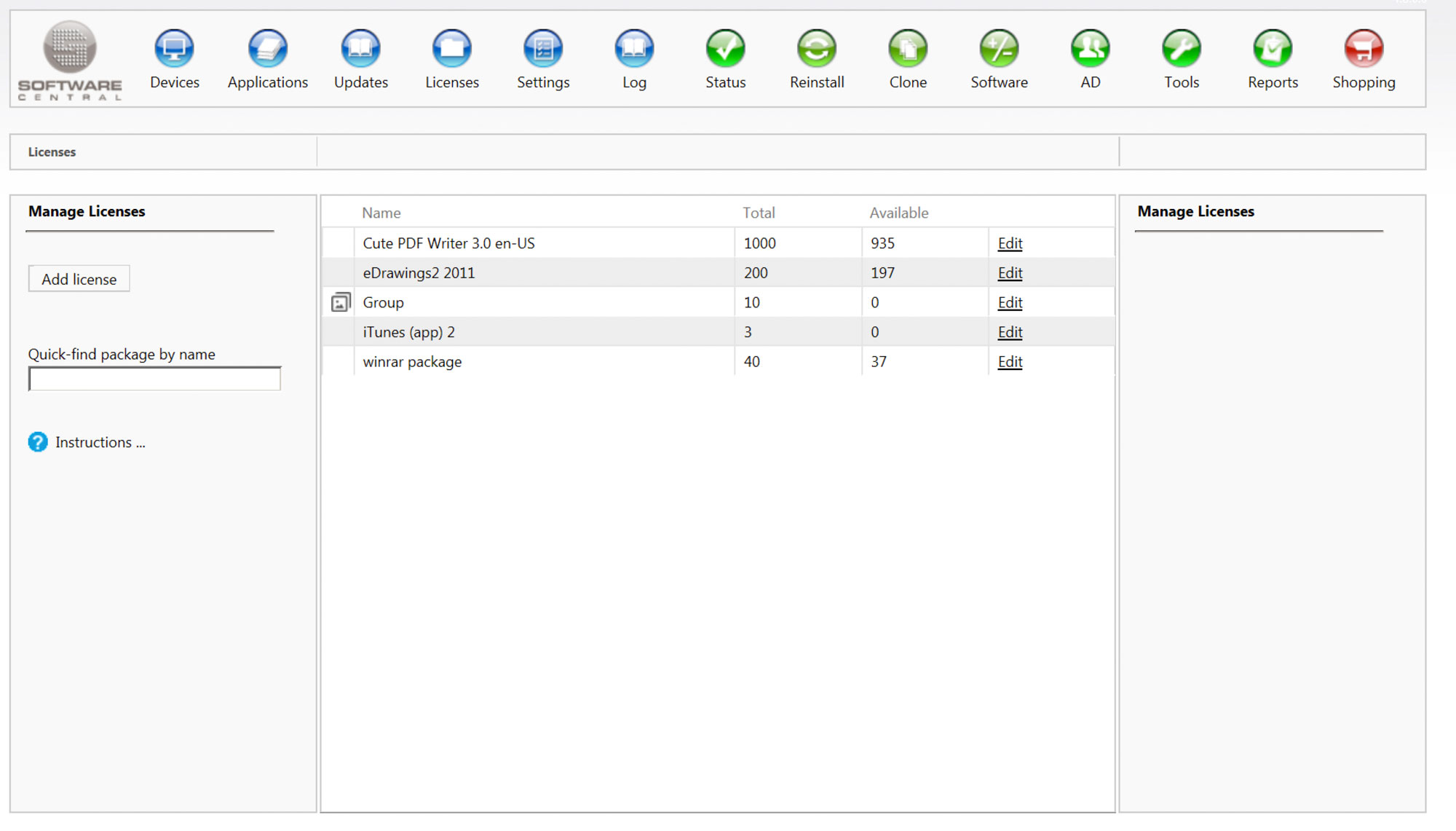
Let’s assume we bought 200 licenses for the Adobe Shockwave Player. We know that getting out of control of our licenses could end at a high costs and because we don’t want to risk that we better keep track of our licenses. To add Adobe to the list we click on Add License to the left.
- A new window opens. Now we have the possibility to choose the software we want to add to our license overview. We put a tick next Adobe Shochwave Player and as you can see, the name automatically appears in the field License Name on the top.
Now we can fill out the other fields. We start with Total licenses, we type in 200, then we go to Expiration Date, and put in the date until which our licenses are valid. Since we don’t want to risk unexpected costs we want SoftwareCentral to block all installations when there are No licenses left and when the License is expired.
But it would also be nice to get notified before that happens, so we can inform our employees or purchase new licenses in good time. So we want to get notified when 10 licenses are left and 30 days before the expiration date.
We finish with a click on Save.
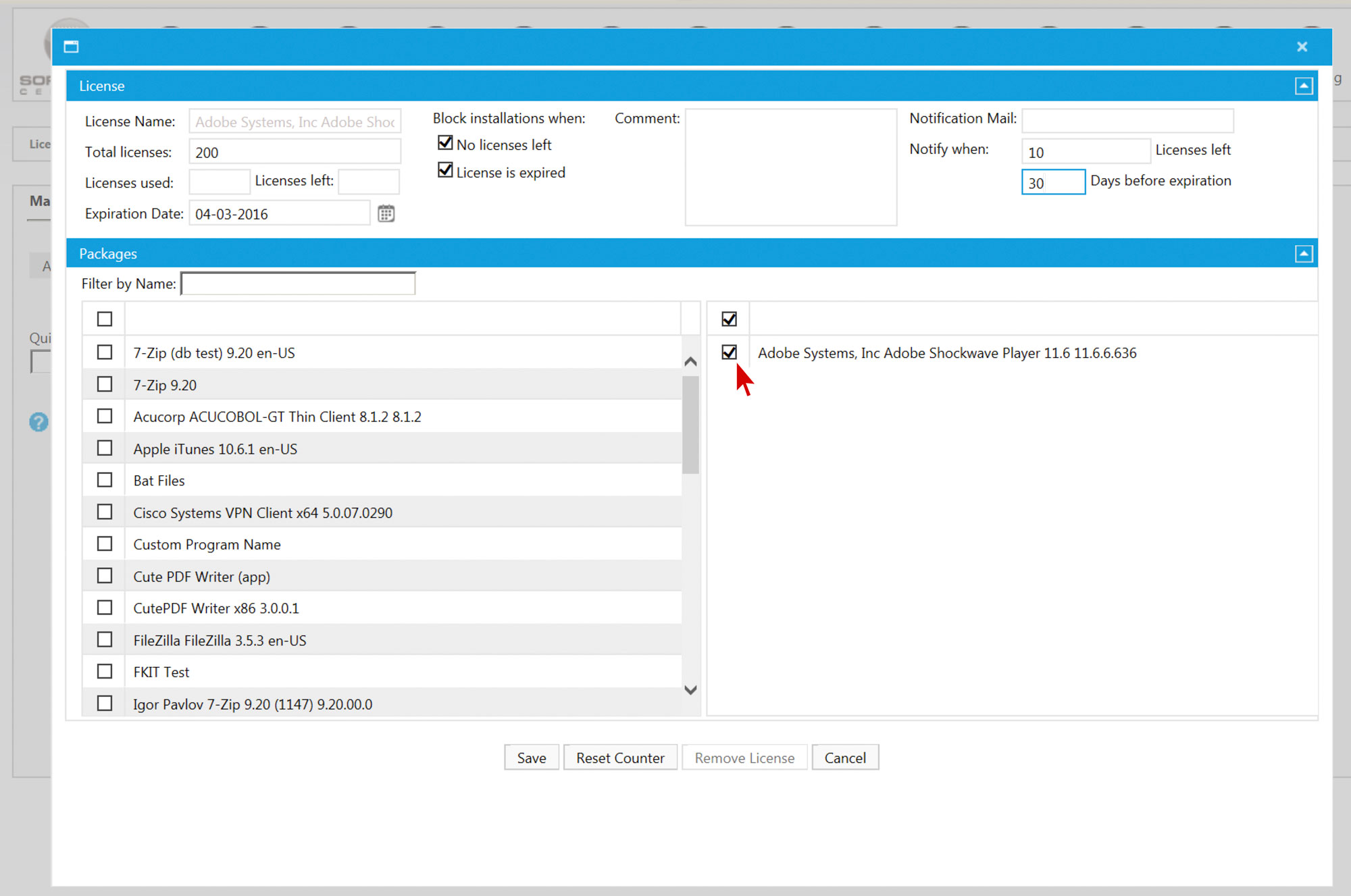
- If we want to get an overview over all licenses later, we go back to the start menu but instead of clicking on Manage Licenses, we go further down to License Reports.
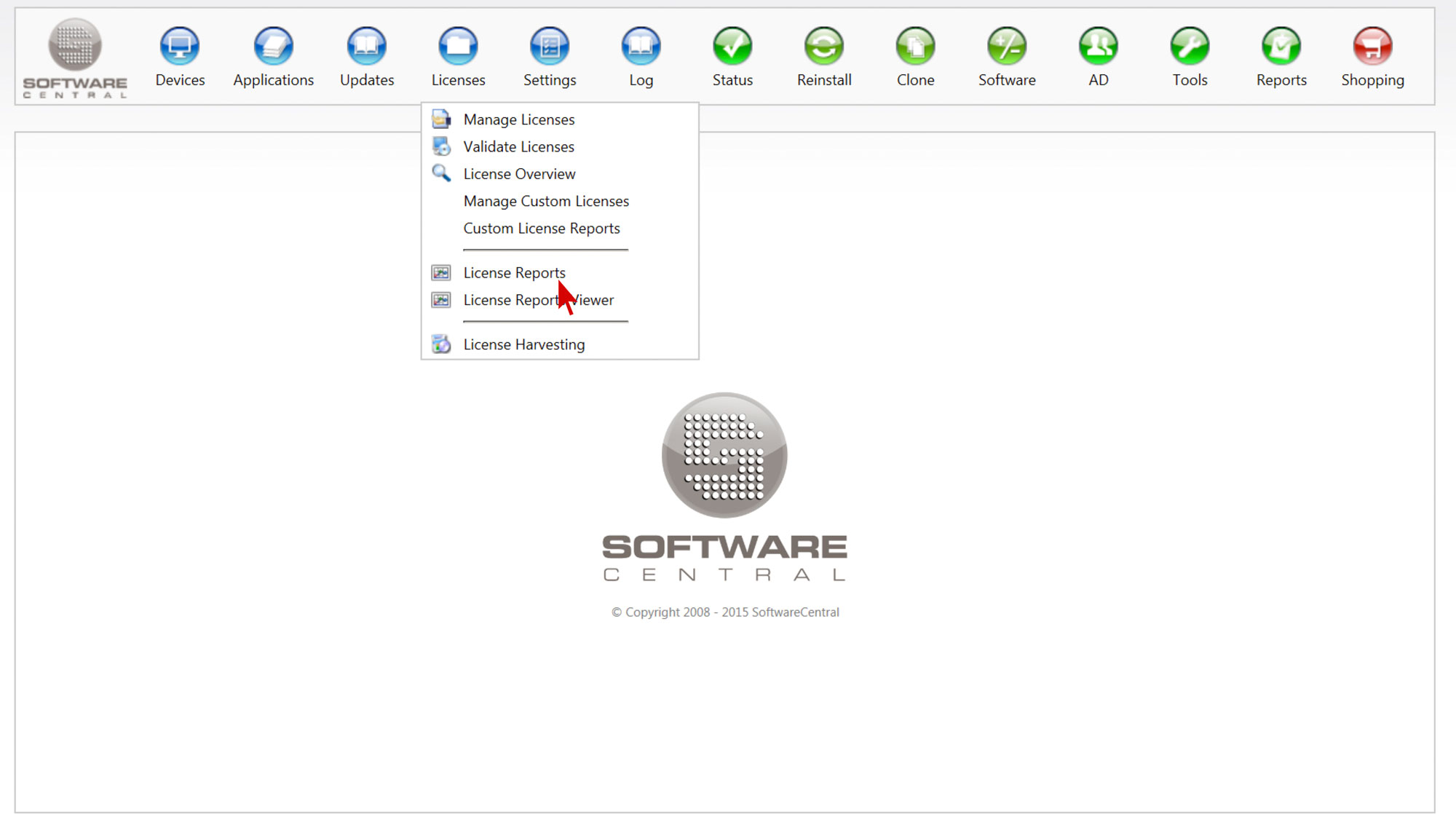
- Here we can see a report over all licenses used, it is even possible to simply export the data to a pdf or Excelfile. In the settings it is also possible to select specific data, like specific software programs, or we can sort the data in a certain way (by date of installations, etc.)